Here is the lastest MAC Update. This update will only work on system that had MAC software that was already pre-installed properly.
| Microsoft Office 97 Runtime MS Access 8 Engine | Microsoft Office XP Runtime MS Access 10 Engine | Date |
02 Oct 2007(V.53) |
After downloading the file, you can drag & drop to the target location.
Here is the procedure to update the MAC.
STEP 1
Before you start, you need to copy down your initial database path. Start the current version of MAC-NET Financial Accounting. At the Switch Board, select File menu and choose "Change Database Path" option.
And copy down on a piece of paper the following information:
Location of Access Control Database: _________
Location of Database: _________
Then click Cancel.
STEP 2
Download from the appropriated link above and save to floppy disk (A Drive).
Select Ok
Change save in to (A:) and then click the Save Button.
STEP 3
Option 1: Drag and Drop method
Double click on "My Computer" on your desktop. Browse by clicking to C: > MOS > DBM folder.
Double click on attached Zip file, see Step 2. and then left click and hold on the MAC??.mde file and move your cursor just on DBM folder and release the mouse button. Windows with prompt you whether to replace the file.
Option 2: Command method
Unzip and overwrite the existing to c:mosdbm folder in your computer.
And type in the following:
c:\mos\dbm\pkzipc -extract a:download.zip c:mosdbm
when prompted "Overwrite", type "Y"es
STEP 4
Start MAC-NET Financial Accounting, the following dialog will pop up again.
Change to the value that you have recorded. And then click "Change Now" and answer Yes to the following Dialog.
You may get the following prompt...
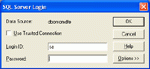
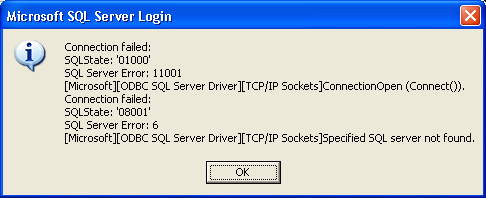
This prompt only appears if you are not able to connect to your SQL server. Enter the pre-assigned password or if your SQL server has been setup for "Trusted Connection", tick the checkbox and then click the Ok button The system will attempt to re-establish the connection to the various databases automatically. If your system display the followiing dialog it fail to connect.
In this instances, you may need to verify your ODBC connection and database name.
After that, exit the system and re-launch the application.
STEP 5
Check the software version on the application title bar after update. It should show the latest version.
Notes:
Using WinZip
Download from http://www.winzip.com/
Drag and drop the zipped content to c:\mos\dbm folder.
Updated On: 15.02.19